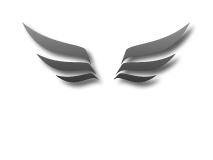Easy-Data Mediacenter 2014 Video Library
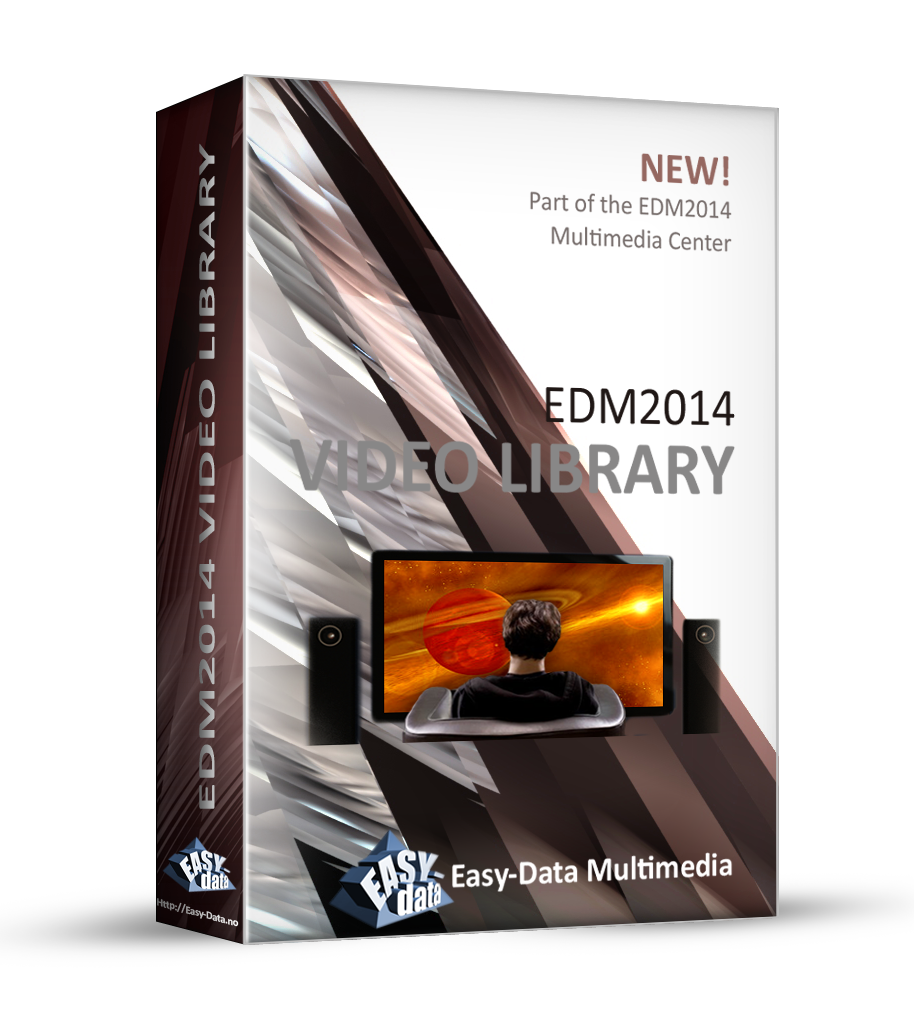
Introduction
This is the new and improved standalone video library part of EDM2014. Over tha last years I have been looking for a video library software, but have not found anyone I think has a automatic lookup feature that works allright. EDM2014 Video Library is not perfect in any way, but I feel it does the job way better than any of the other libraries I have tested. Some libraries have a lot more input options than thisone, but I think the information you get with this is enough. Below is a list of the information gathered:
Movie Title (and release year)
Movie Director
Movie Actors
Movie Plot
Movie Genre
Movie Duration
Movie Format
Movie Aspect
Movie Size
Movie Cover
Movie Snapshots (Optional)
Movie Placement
Over time I may add further input options, but the way this application is ment to be used there are no need of more info for now. It is just a tool to keep track of your movie collection, and find movies by search either by category, name, actors, directors etc.
The tools available in EDM2014 Video Library is:
Movie Search Engine (both local and network search)
Snapshot Generator
Verify Movie DB.
Both auto and manual adding of movies.
How it works
When you startup the EDM2014 Video Library you get the following window

It looks pretty boring right? The first thing to do is to add some movies. This can be done by search or manually add one by one. As I am a lazy person I use the search method. To start I press the button 'Add By Search' in upper left corner. This opens the search engine as shown below.
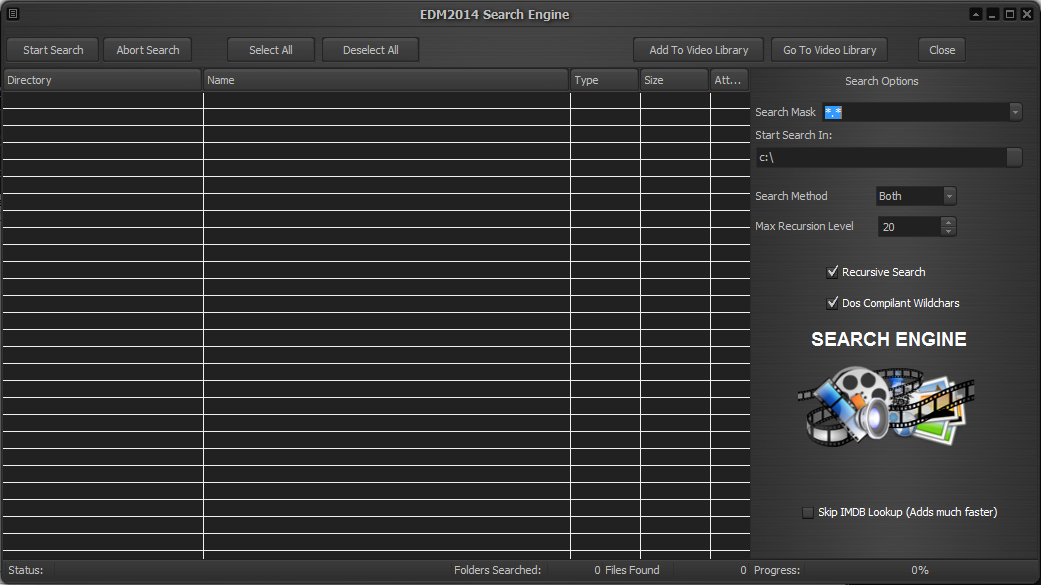
This is what I want to use to find movies on my computer. First I need to set some preferences, starting with the 'Search Mask'. You can specify what you are looking for yourself og use one of the predefined searches as i am going to do in this case. Just click on the dropdown box and select the movie format collection as shown below. (Update. This is now default search option)
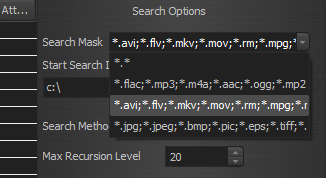
This way I tell the search engine to look for all movie types at once, instead of searching for one type at the time. Next i need to select where the search should start. As default it start in the root folder of the C:\ disc. This is usually your system disc and I would suggest you do not use this disc to store movies and other large files. This search engine supports searching the entire network, and not only local discs. One thing to keep in mind is that the movie placement will be saved in the library, so if you want to search a network location I suggest you map this location to make sure it always get the same path. For now I am going to search a network location I have mapped as disc U:\
I leave the rest of the settings as default and press the 'Start Search' button. If you have undeleted files in your trashcan the search engine will ask you if you want to delete them before continuing the search. This is useful so you dont get those deleted files showing up in the search result. Just make sure you really want them deleted for good before confirming deletion. Next up the search engine starts working. How long it takes depends on the size of the disc and number of files. Anyway, it should not take long.
When finished searching it will look something like this:
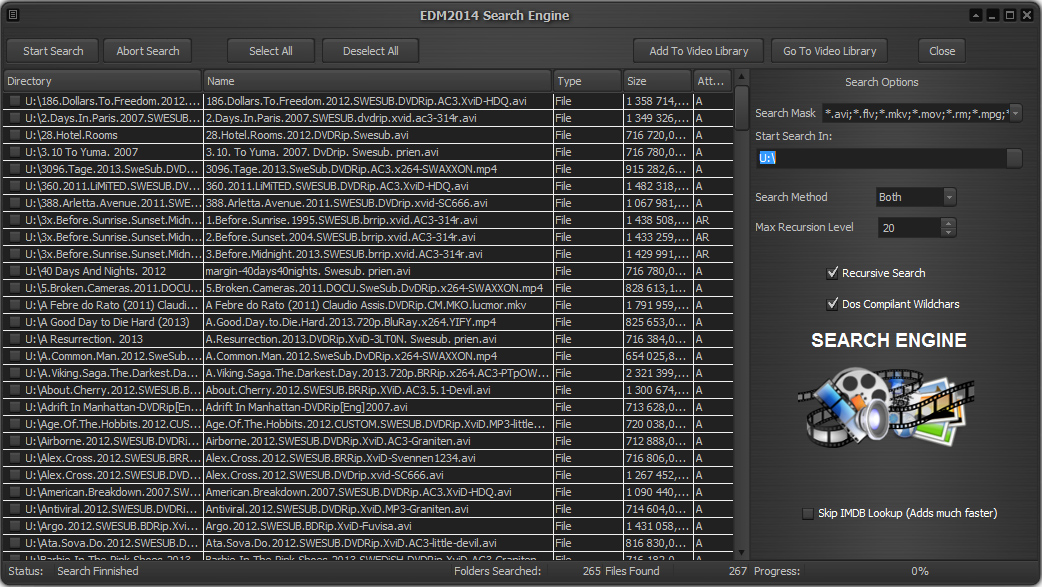
In this case the search engine found 267 movies. I want to add all of them to the library, so I click on the button 'Select All'. On the left side you can see that all items in the list has a checkbox in front. By pressing the 'Select All' button I actually checks all the movies in the list. You can manually check/uncheck all items one by one, or make a selections by using the mouse and shift or mouse and ctrl button.
Anyway, in this case I want all movies to be added so I just select all of them. The final thing to do is to press the 'Add To Video Library' button, and the engine starts to add the selected movies to the library.
The adding takes a pretty long time. This is reasoned a couple of things. First of all the EDM2014 Video Library test opens each file before adding it. This is to be able to get the information needed, like duration, aspect etc.
When this part is done the video library try to gather IMDB information and cover for the movie. That said, it is only looking up IMDB if it finds a file 'imdb.txt' inside the current movie folder. If not found the library skips this part for now. Still, with several hundreds of movies this part is slow. Since we live in 2014, and multitasking is quite normal you can do other things while the program does its job.
OK, the adding is finished and after closing the search engine the library now looks something like this:
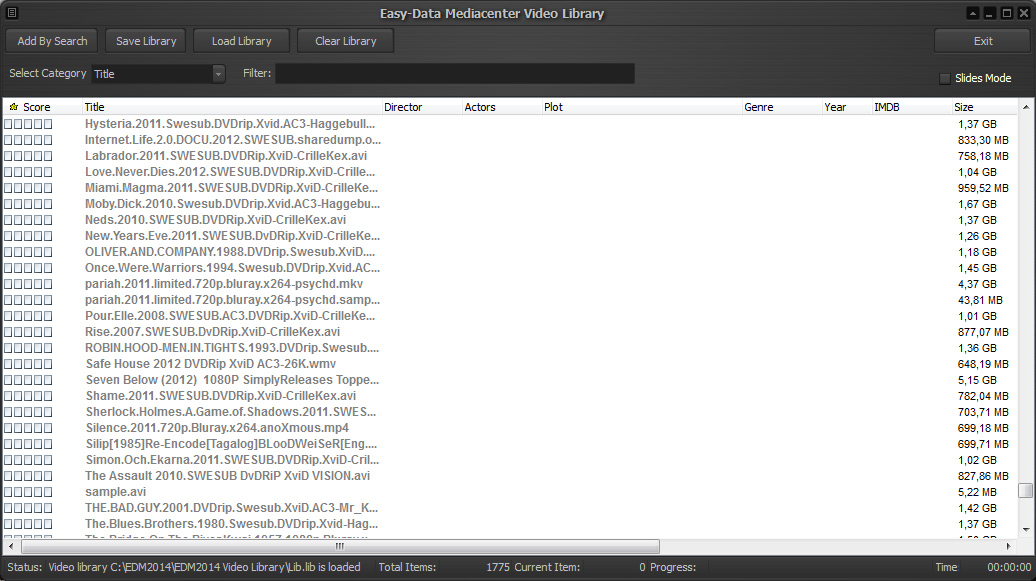
Or like this in Full Slide Mode:
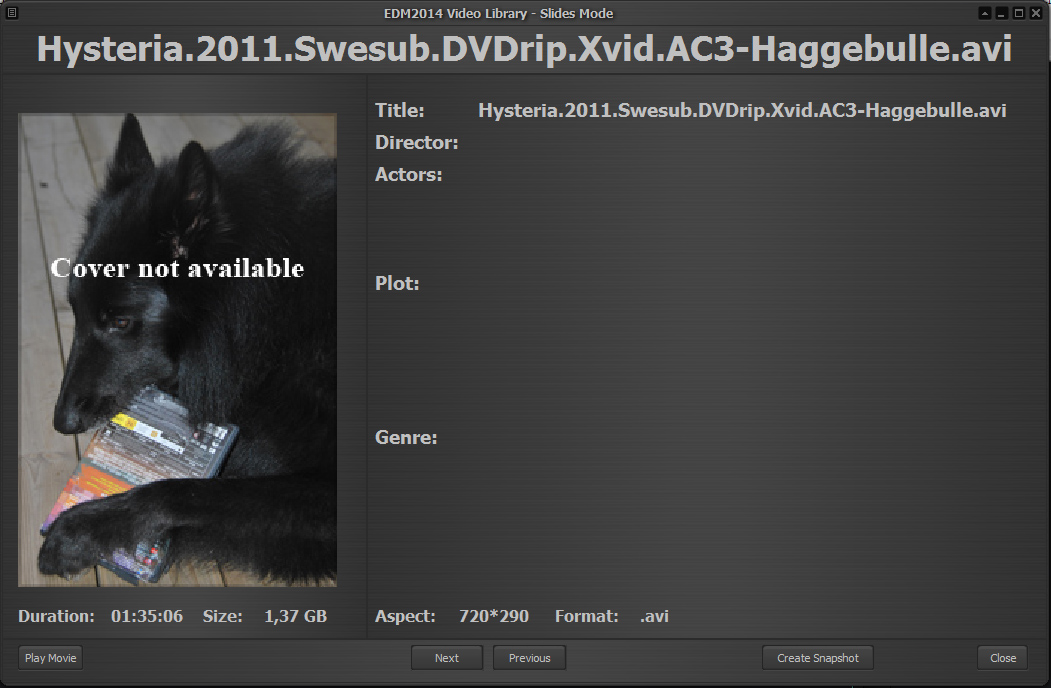
In other words not quite what we want... NB! My dog is rather nice dont you think :-)
Now to the fun part. From the popup menu select 'Edit Movie' and a new window appears:
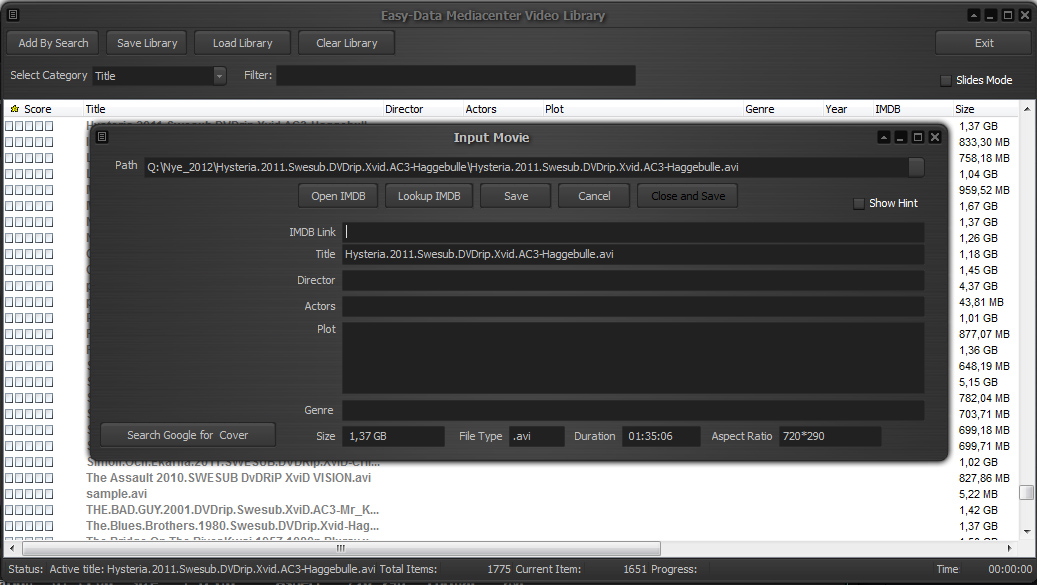
Now this is where it all happends. First click on the 'Open IMDB' button (Internet required). This will open imdb.com in your standard browser. In the above case the movie I want is Hysteria from 2011. Either enter the text or copy/paste the title into the imdb search field and press enter. You get a result looking something like this:
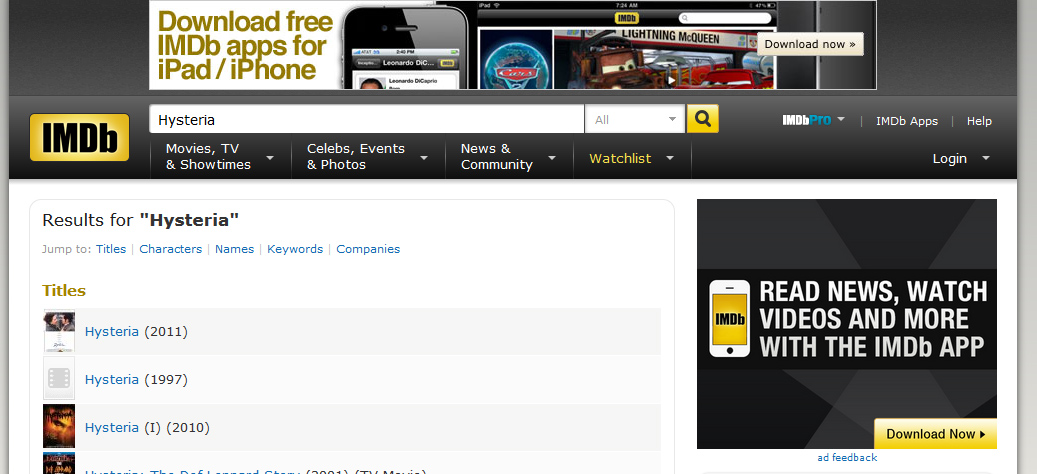
Now, click on the Hysteria (2011) listed in the search result, and you get this page:
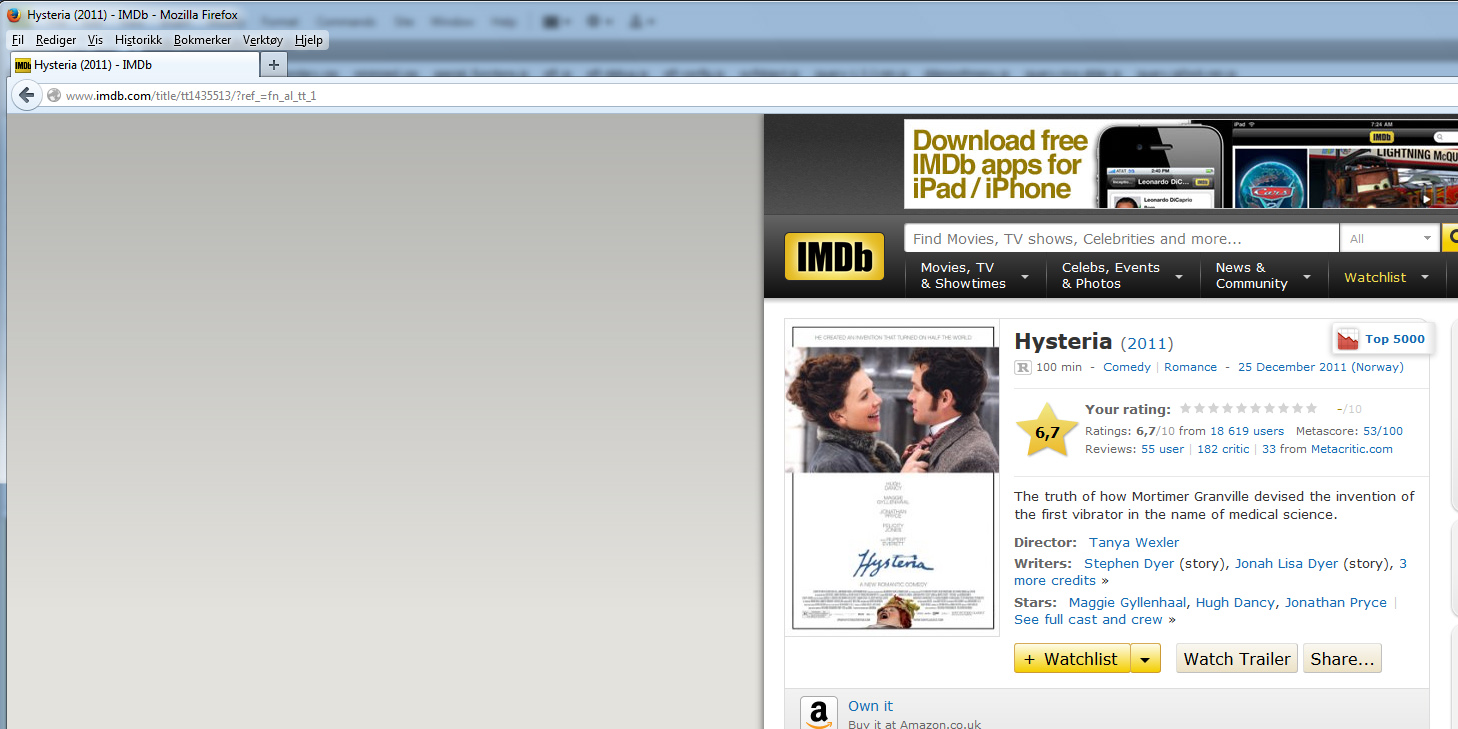
Sorry for the strange view, but i have a rather big computer screen with very high resolution.
Anyway. Now you need to do two things. First click the internet adress line once so that the link is marked. It looks like this:
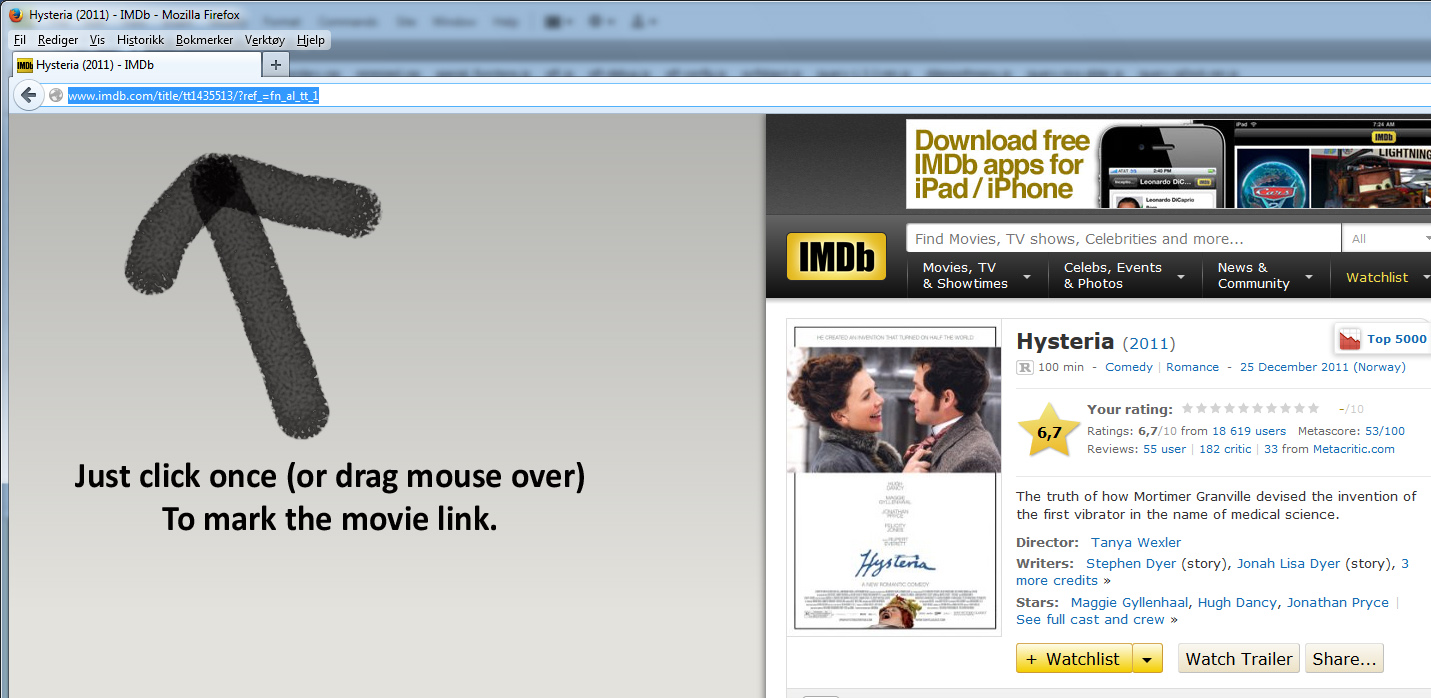
Now just rightclick your mouse and select 'Copy'. Second thing to do is to point your mouse over the cover, press the left button and drag the image onto the Edit menu of EDM2014 Video Library. (Just drag it to the bottom of the screen and point it to the EDM2014 Program Icon. That will put EDM in front of your browser.) When over the edit window release the mouse button, and the cover art will show. Finally rightclick on the 'IMDB Link' field and select paste. This will paste the link you copied into the imdb field. All done, press the button 'Lookup IMDB'. Wait until the results showing, and then click the 'Save' button.
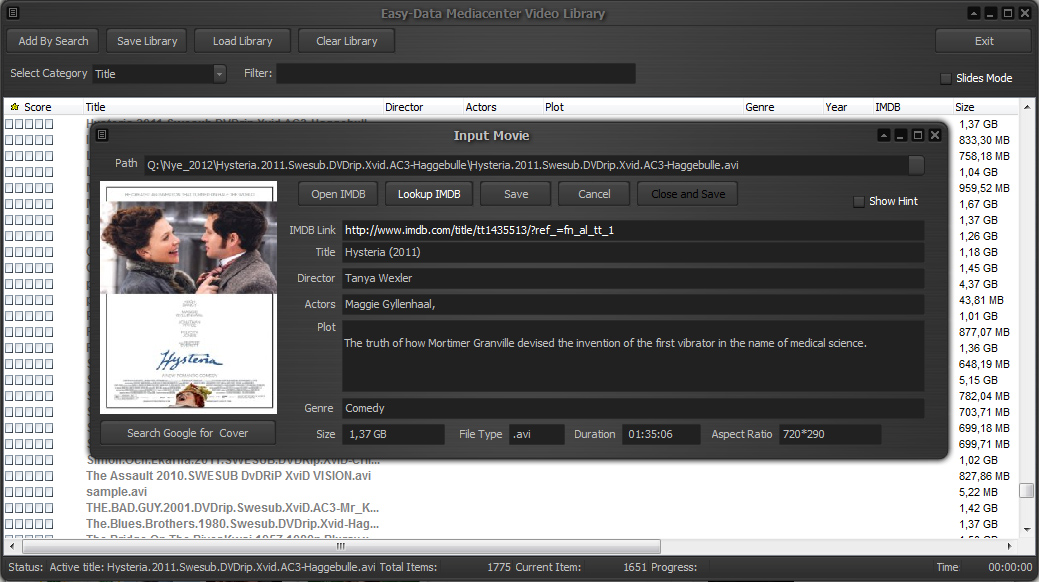
The edit window closes and thats it. Some times IMDB has no cover art available. If thats the case you can try pressing the'Search Google For Cover' button. Lets try it:
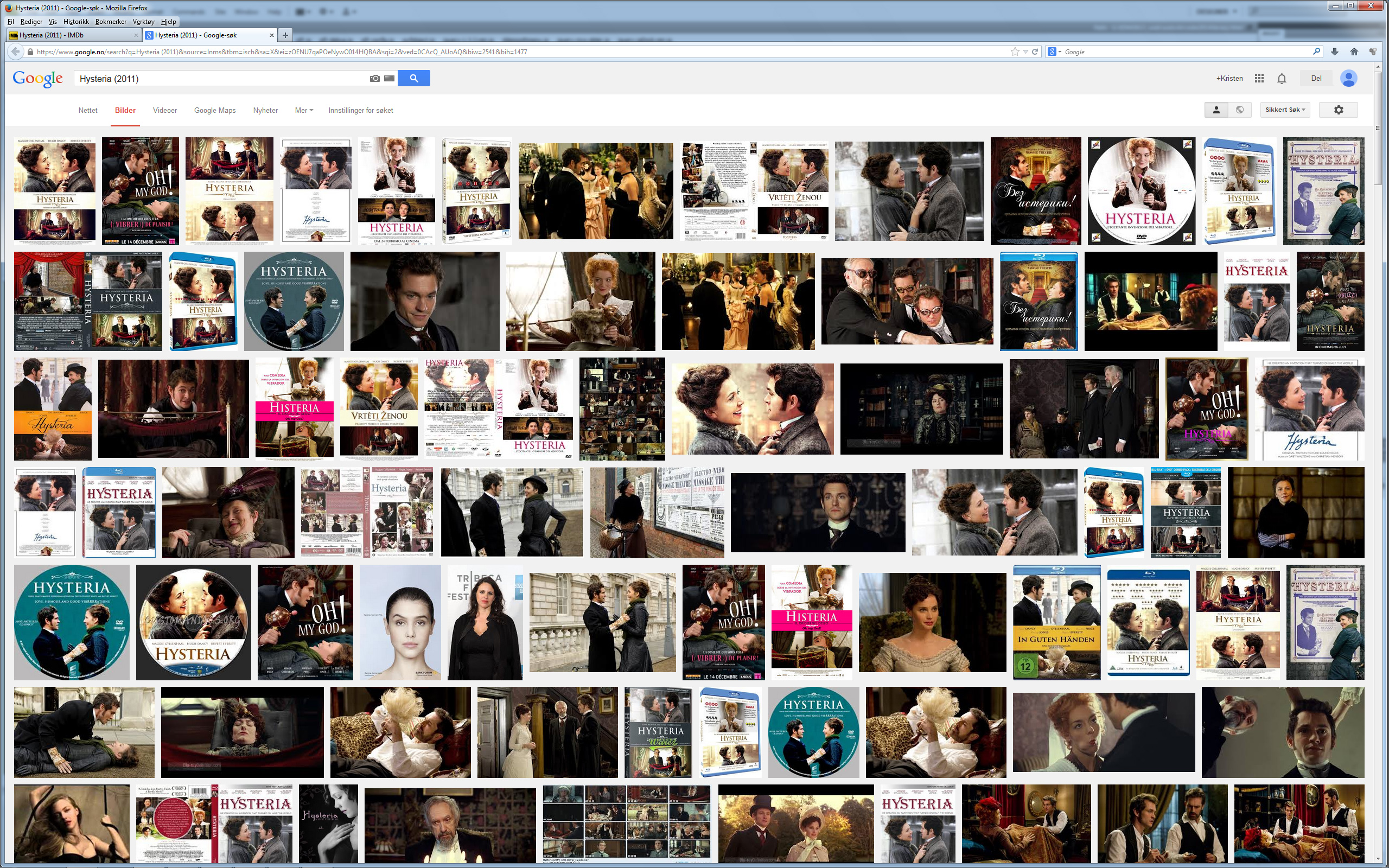
From here you can do exactly the same as from within imdb. Just click on the cover you want and drag it over to the edit window and release.
Now try to rightclick and select 'Full Slide View' from the popup menu, and this is what shown:
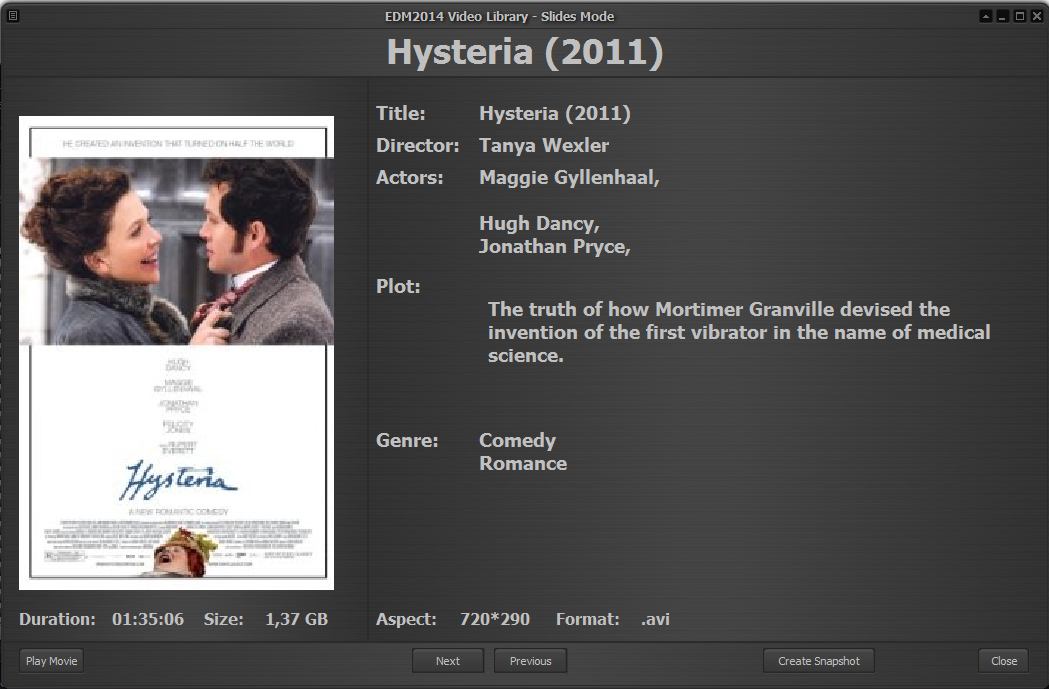
It is starting to look much better. But still I would like a bit more information. So, try clicking the button 'Create Snapshot' in the window above. What happends is that EDM2014 Video Library opens the movie and take 18 snapshots from the whole movie, save the combined image as snapshot.jpg inside the movie folder. The result is shown like this:
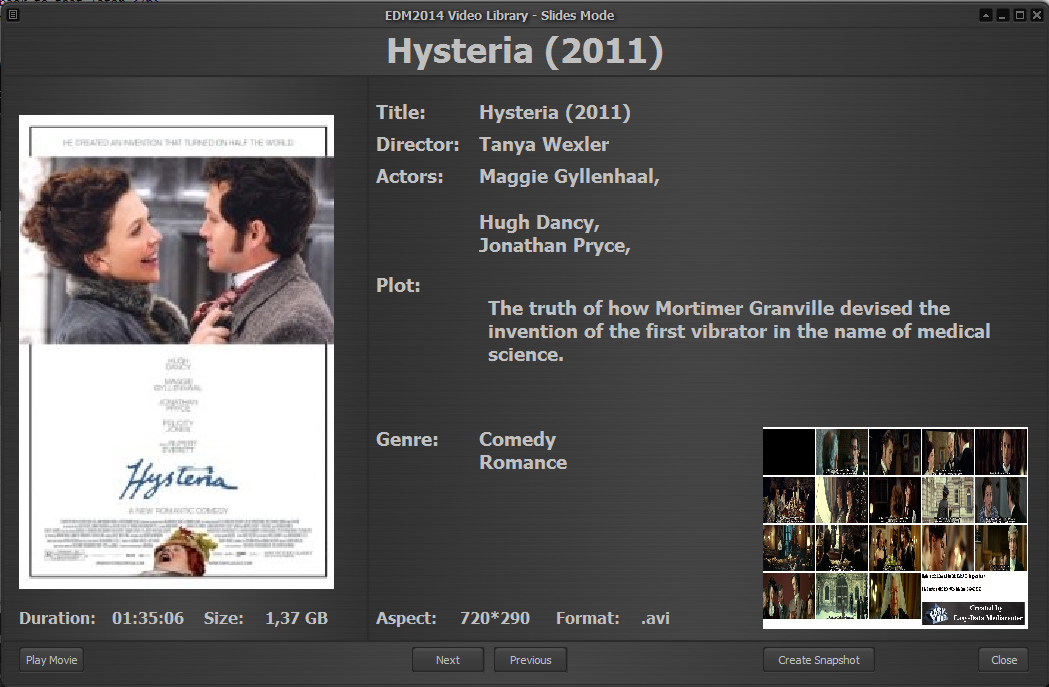
When clicking on the snapshot image it will go fullscreen. Clicking once more and it closes down to normal view again.
This is helpful if you want a quick view throughout the movie without having to open and play it. The snapshot view is only available from the Full Slide Mode. The standard Slide mode only shows the cover.
When you get used to gathering the imdb data this method of adding goes pretty fast. Just remember to save the whole library when you are done. When you click on save in the Edit Mode the only data saved is the Cover art and imdb link. To save imdb information you need to save the library from the main library window.
Another way to add movies is to prepare the movie folders before adding. Often when downloading movies both cover and imdb link information is provided. Still you do need to make some changes for The Video Library to work. We will take a look at the basic settings.
BASIC EDM2014 Video Library Settings
To use this library you do need to organize your movies in the following way.
Each movie has to be in a separate folder. This comes quite natural as most movie torrents is downloaded this way. The reason for the folder is that EDM2014 Video Library eventually asks for several different files for the movie. First of all the movie file(s) itself, then the cover art, snapshot art and the imdb link file. A typical folder look for the movie 28 Hotel Rooms would be:
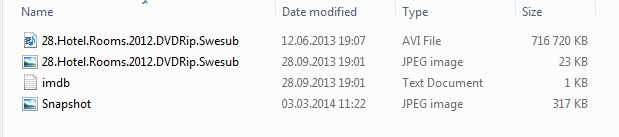
As you can see first it is the movie itself, next is the cover art. Exact same name as the movie but with a .jpg extension, then you have the imdb text file that only has one line of text. The imdb html link to the movie. It looks like this:
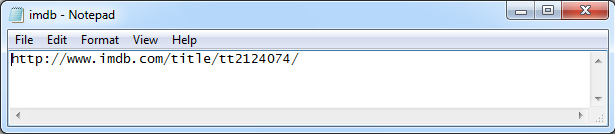
and finally the optional snapshot.jpg file.
When adding movies automaticly the library looks for all the files mentioned above except the snapshot.jpg. If it finds a imdb.txt file it will try to gather all needed information from IMDB.com. If you dont have the file, the movie is still added to the library, but you will not have the indepht movie info provided by imdb. This information can be added at any time from within the library. Read the above introduction to see how.
When you have added your movies the library is pretty nice. You can browse throug your movies in ordinary list mode or by selecting one of the slide modes. The inbuildt filter mode is also easy to use and fast. You can filter on any of the following:
Title, Actor, Director, Genre, Format, Aspect or Year.
NB! if you want to filter by year use the Title, and just enter a year. (All titles have the release year in the end of the title.
When entering a filter string the library filters for each letter entered. Just try it out, but beware of saving the library when filtering is active. Doing that may destroy the library. To make sure filter is not active just make sure there are no text in the filter. (update. this part is now automatic. If you use filter it wont save).
There are quite a few changes from the old EDM2013 video library. Mostly changes that makes the library work faster and better, but also a few new tools to give you a better view of the selected movie. Instead of only one slideview option there are now two. One to give you search option while in slide mode, and one that need no loading time, but without the search/filter option. Another cool thing is that the library can use any player you want, not only the EDM2014 Video Player. When starting a movie playback from within the Library it starts the default player for the selected movie format. That said, I would recommend using the EDM2014 Video Player cos it is the fastest player with quite low cpu and ram usage that does not need any external codecs.
Update!
If you have downloaded this tool, you will see that there are some changes that is not mentioned above. First of the language support. This tool now comes with the following languages: English (default), French, Norwegian, Italian and German. Several new languages will be added shortly. Some of the translations is probably complete crap reasoned the translation tools I have been using, but hopefully someone will notice me if thats the case. I do not speak any other languages than Norwegian, Swedish, English and Danish, so I do not have a clue on any of the other translations. So, if you are Italian, French or German, please send me some feedback if you find errors in translations.