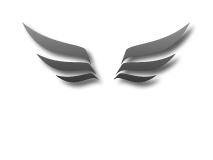Easy-Data Mediacenter v. 2.3
Introduction
This is the new and improved formely known as Easy-Data Mediaplayer -Easy-Data Mediacenter 2013.
To give a quick answer to whats new: EVERYTHING!!!!!
The whole application is compleetely rewritten from scratch, and with lots of new and improved tools along with a brand new audio player that should scare most other mediaplayers around. Using wasapi exclusive mode and floating channels EDM2013 is capable of deliver a bit perfect sound sollution. You do not need any codecs installations anymore, and the application is fully portable and there is no longer need for any c++ runtime. Easy-Data Mediacenter is created for use with home cinema sollutions, but can also be used as a normal mediaplayer. For those who want the best possible sound sollution i would advice you to buy a DAC (digital audio converter) If you connect your computer to a home receiver you get a much better sound when using a dac.
The Video Player is also completely new. Much faster than the old one, and more stable to. It is buildt upon FFMPEG and has its own codecs inbuildt. This means you can play almost every video format right out of the box. And with the Audio library from Bass (Unseen developements) the same goes for all audio too.
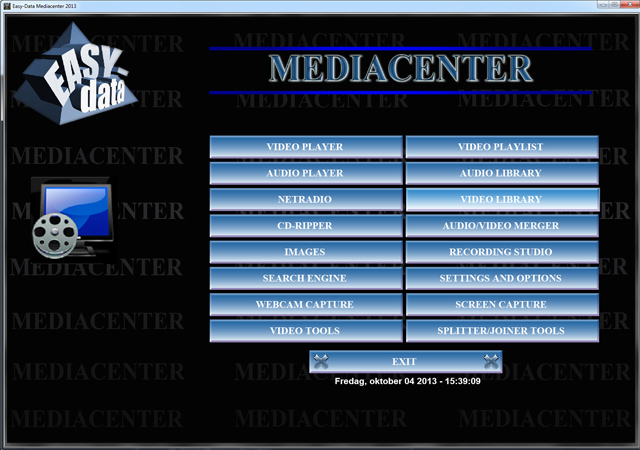
The main player window
The main menu is pretty self explaining. Just remember that by right clicking your mouse anywhere on the main menu page will show a popup menu. This menu is accessable from any page in this program as long as there is no other popup menu's under the mouse cursor. If so, just try right clicking another place on the page you are on.
The Video Converter and Joiner Tool page
The Video Converter and Video Joiner tools on this page is quite easy to use. Just add file(s) and select output options. The Joiner can combine several different formats, but default output is Mp4 format. On both tools you have a preview option when converter or joiner is working.
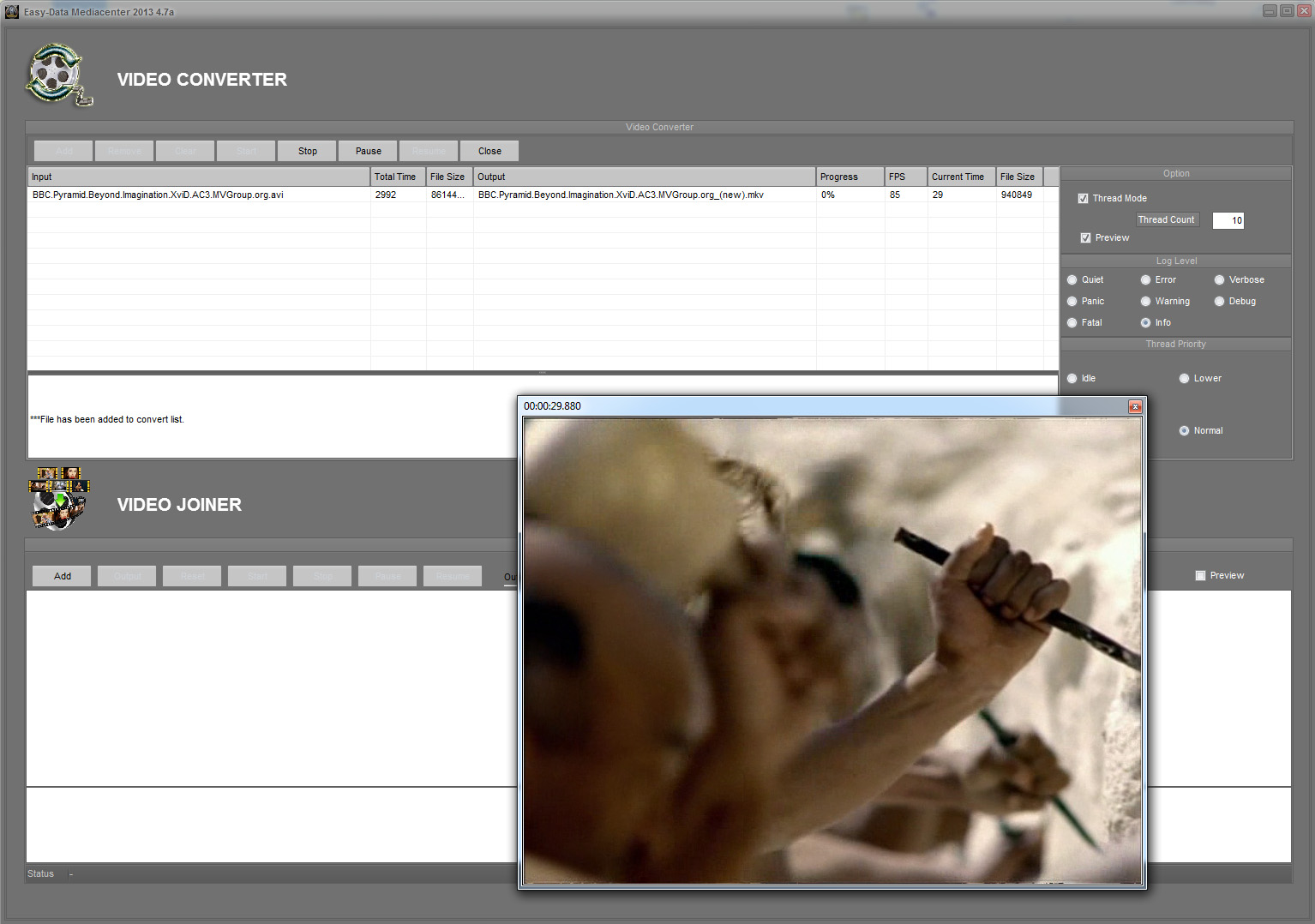
The Audio/Video Merger and The Pictures and Audio To Video Tools page
On this page there is two tools. The first one, the audio/video merger combines a video file with selected audiofile. The output format is Mp4. First select the video file, then the audio file and finally click on the output button to enter savename and placement.
The next tool pictures and audio to video is quite similar. But instead of video input file you can select pictures. the result will be a kind of picture slideshow with audio. This is a nice way of showing of your pictures to friends and family. On both tools you have the option to preview output while the tools are working.
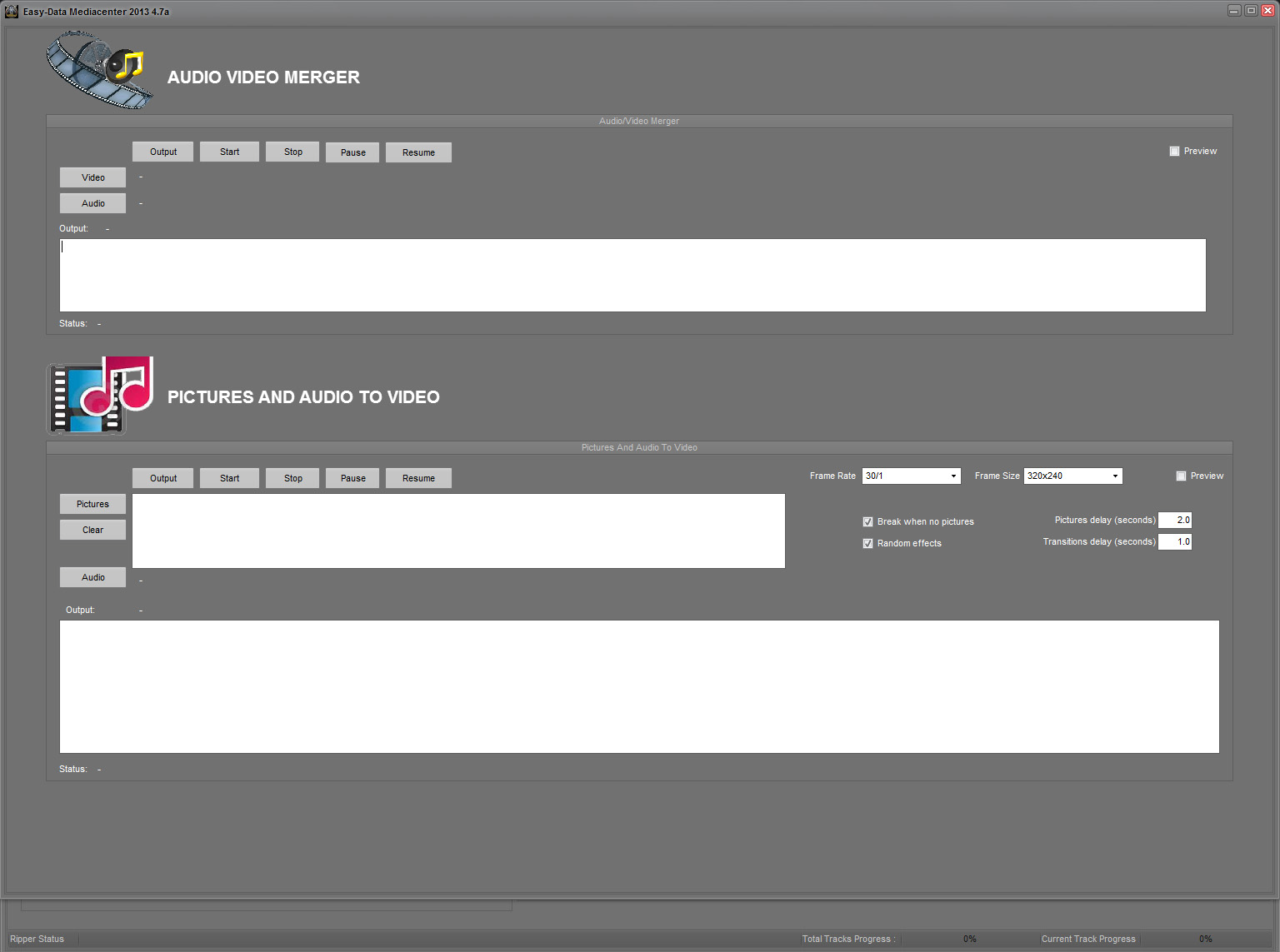
The CD Ripper Tool page
To easy ripp a cd follow this instructions:
1. Insert a music cd into the drive. Wait a few seconds, then press the button Get CDID. This id is used to lookup the cd in freedb. A free database containing full track id's on the internet.
2. Click the Query button below the freedb server selection dropdown box. This will lookup the CDID and return cd info to the ripper. If all goes well the tracklist and other information is filled in. If not, try a different server. If you still cant find any data you have to fill out the fields by yourself.
3. Depending on the quality you want select either Mp3, Flac or Wav. NB! you have three different options here. All tracks, Selected Tracks or Album.
If you select All tracks the ripper ripps all tracks in the tracklist. If you select Selected Tracks the ripper ripps only the tracks checked in the tracklist. If you select Album mode, all tracks are ripped, but to one single file.
4. EDM2013 creates a folder name for the artist, a subfolder with the album name where all the files are put. You will find the ripped cd in EDM2013's program folder + Rippfolder.
Both the Mp3 and Flac ripping is set to highest possible quality.
In most cases Mp3 format gives good enough quality, but if you are planning to playback on a decent home stereo receiver i would suggest ripping to Flac format even if the file sizes is much larger. The reason for this is that there is no quality loss when ripping to flac.
On the right side of the page you can search for covers, and save to file (if wanted).
There is also an advanced mode option to ripping, but normally this is not needed.
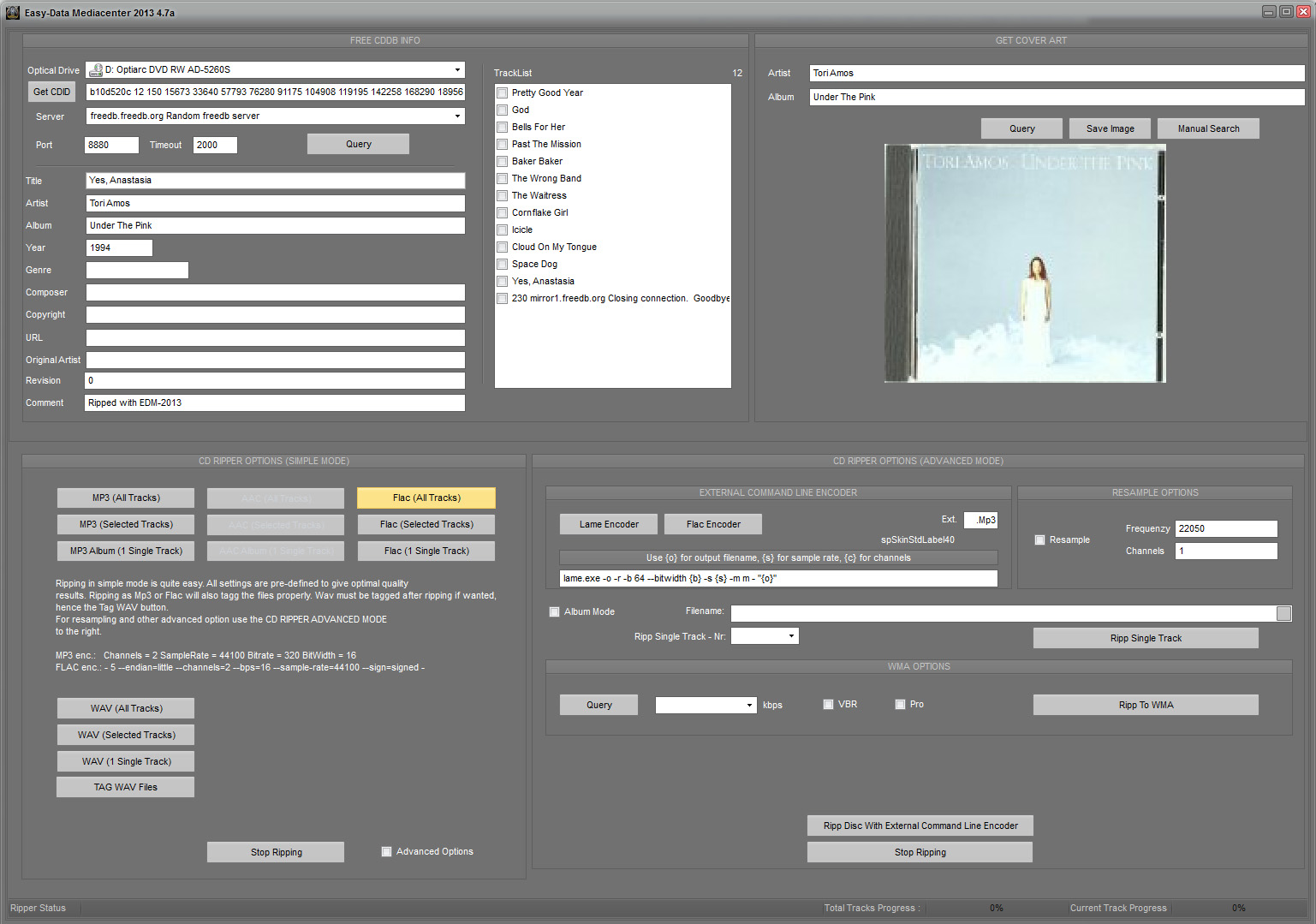
The Audio Player page
This is the Audio Player. You can generate playlists, import playlists from the audio library, or from several well known other kind of playlists. This player is capable of playback with wasapi exclusive mode, and you can also force output samplerate and channels. This make it possible to playback audio bit perfect. You can edit tags in several different formats. Select background wallpaper of your own choise, adjust frequenzy and cd rom speed while playback. Of cource there are several visualisations available to.
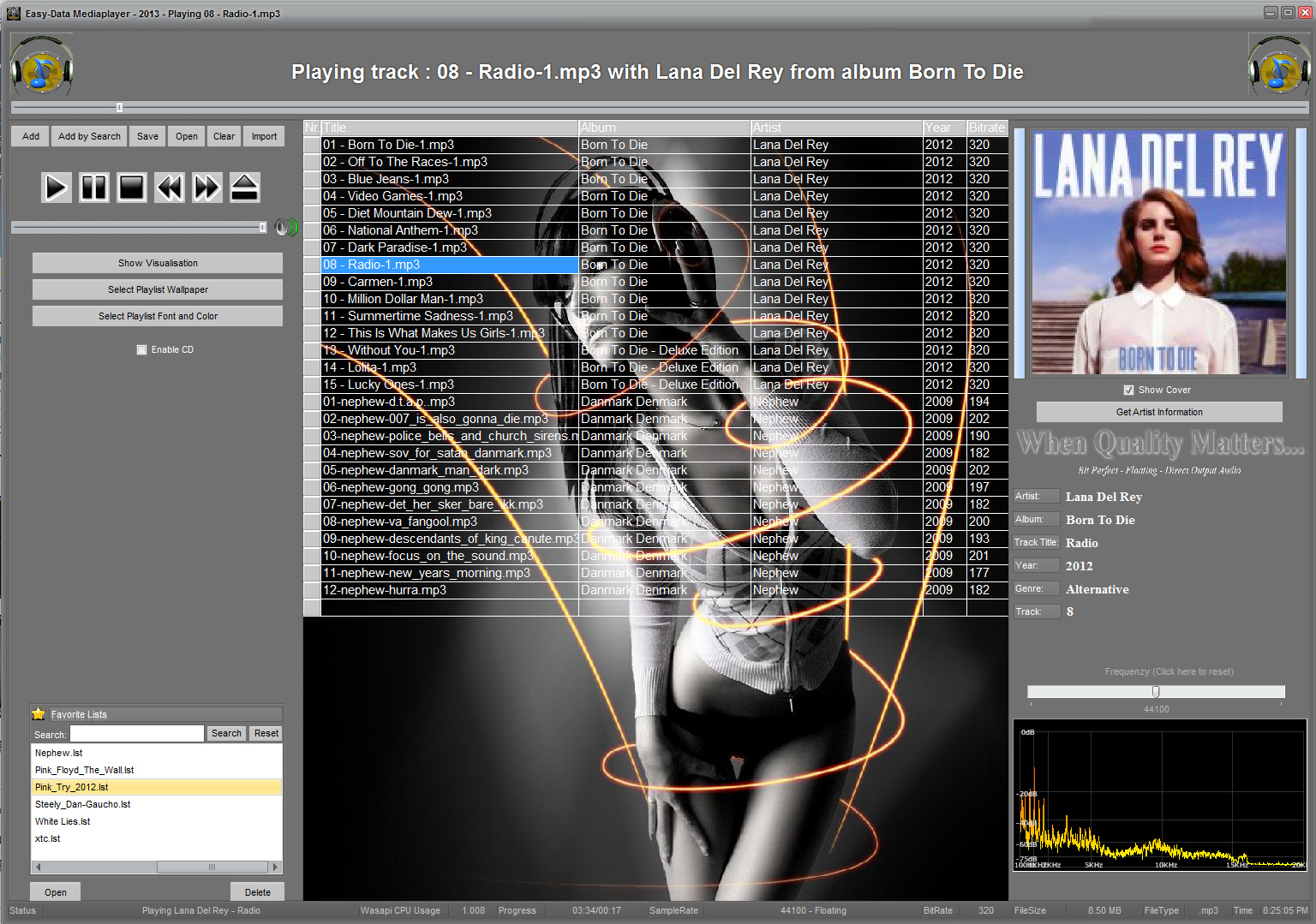
The Video Player page
This is the Video Player. You can open files in several different ways. Drag/drop from windows explorer, use File Open, or doubbleclicking a video file either from windows explorer or from the Video playlist section. As of 28/10-2013 the video player now supports external subtitles (.srt).
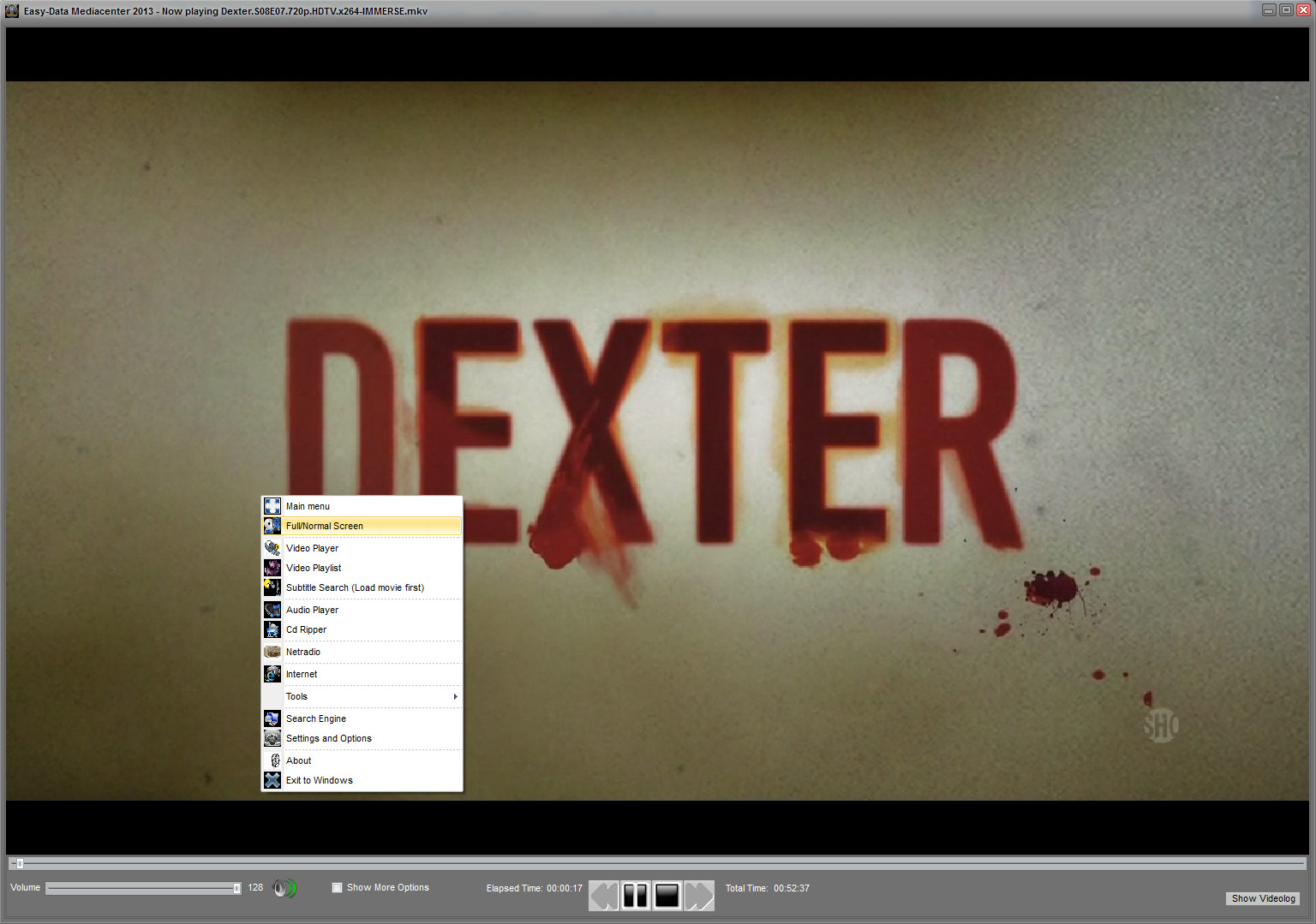
The NetRadio page
This is the Radio. As it is today its not finished by far. But you will get the idea. You can program buttons to suit your listening mode, and record to several popular formats. Update will follow!
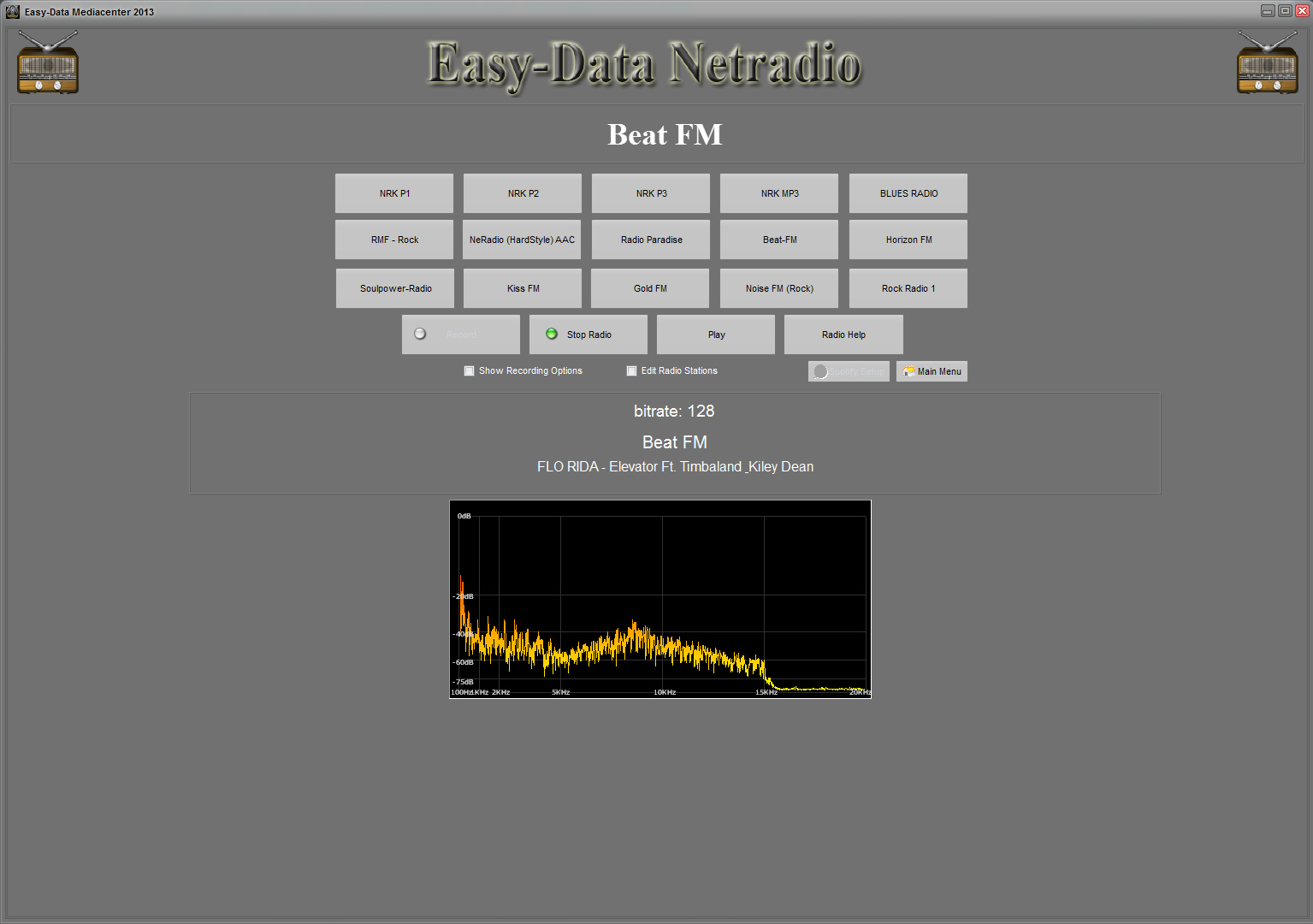
The Search Engine Tool page
This is the Search Engine. It is used by the Audio Library and Video Playlist. It has presets that let you easely search through your computer and network for both audio and video files. It can also add found (and selected) files to one of the following parts of the program. Audio Library, Audio Player, Video Playlist. You can filter out wanted files with a checkbox in front of each found file.
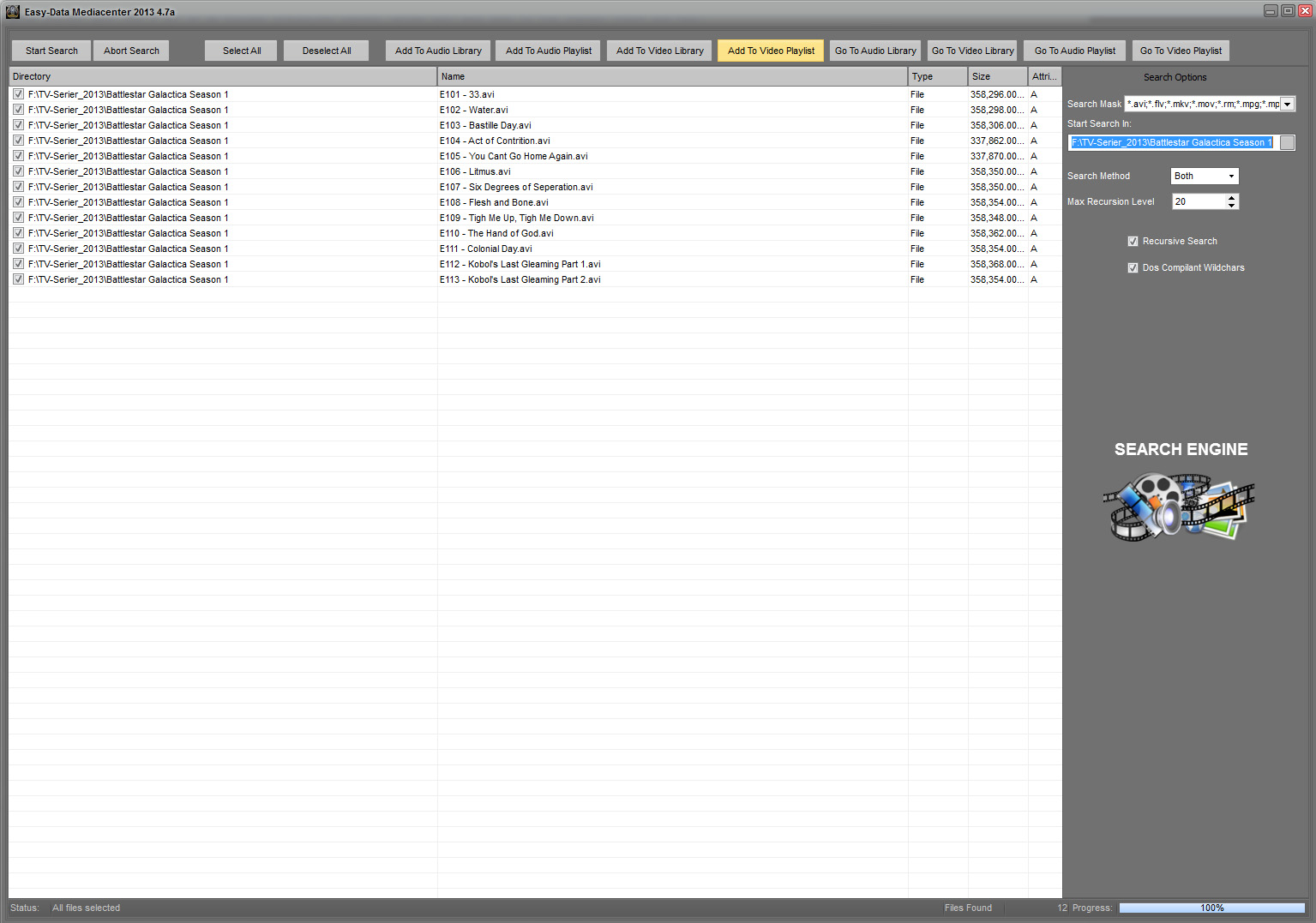
The Video Playlist page
This is the Video Playlist. Here you can add all your movies for easy acces, and to create preview of selected item in list. When you load a playlist the player itself has the option of browsing all files in list just with a single click.
The playlist also has a list of all movies previously played. When you add files to the playlist there are two options: manually add, or by a powerful and fast search engine.
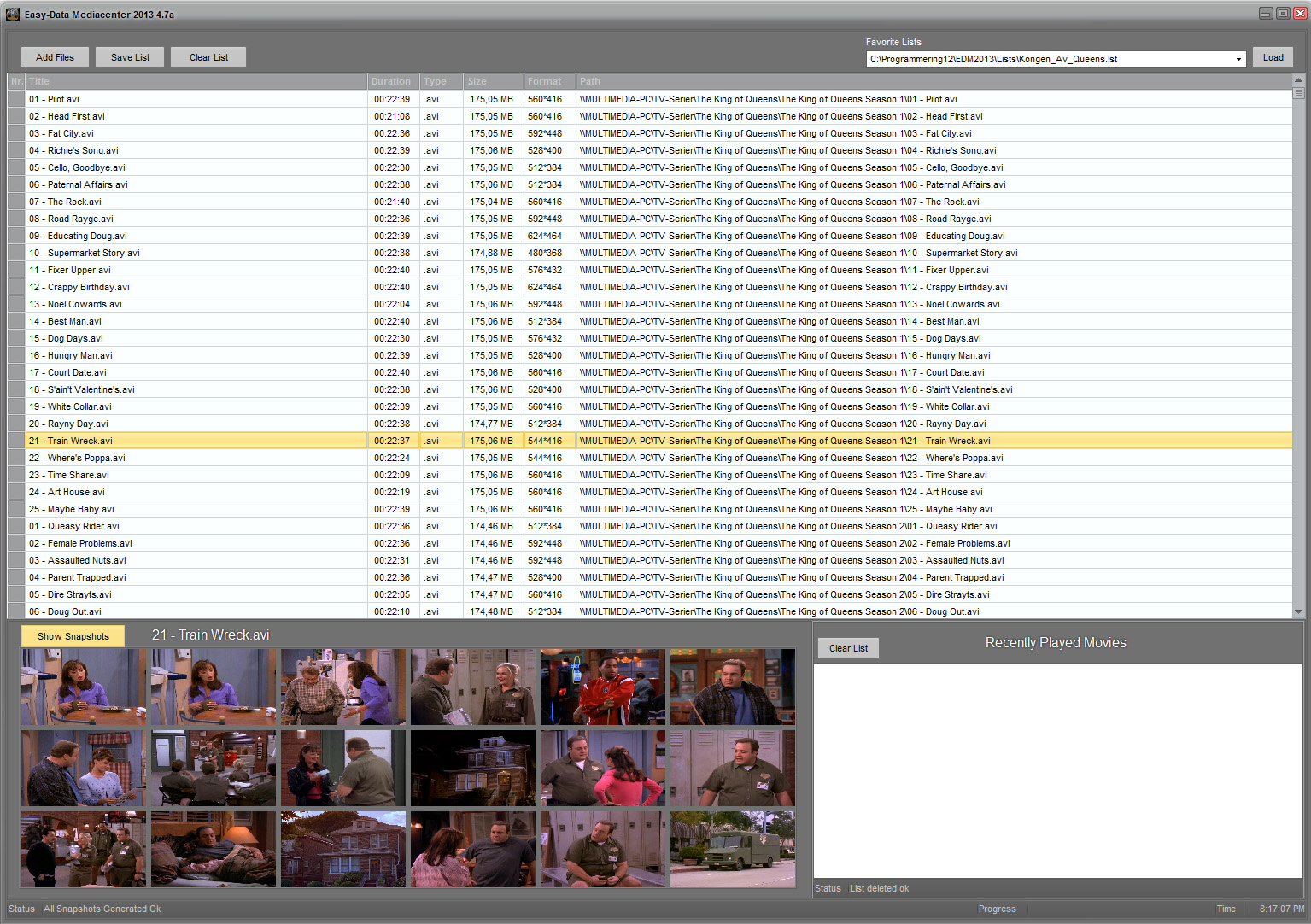
The Audio Library page
This is the Audio Library. Here you can add all your music for ease of access. Search and copy to Audio Player or copy to other devices. It is tested with up to 47000 songs without beeing slow. Where the limit is is still unknown. Guess you have to try yourself :-).
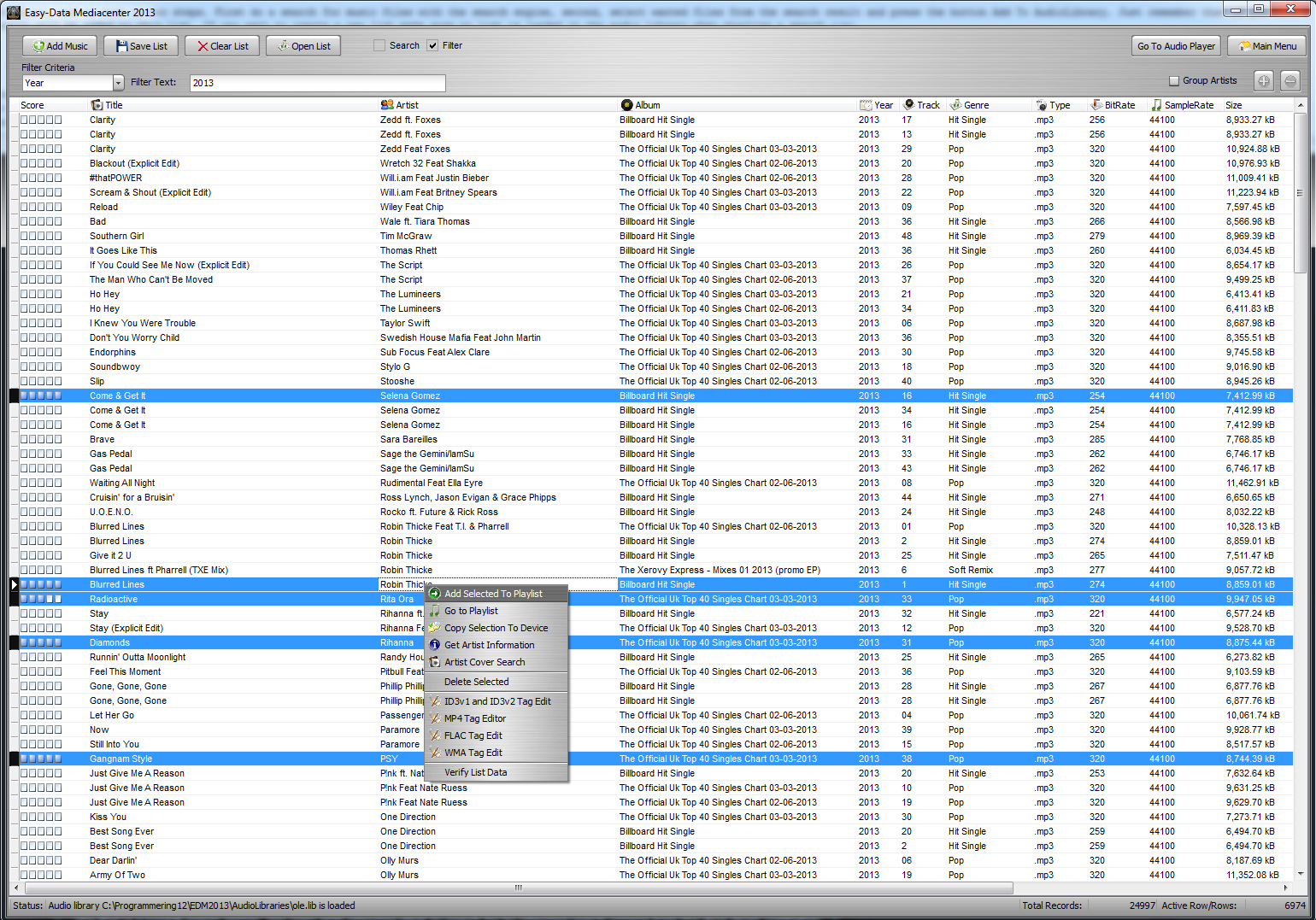
The Picture Slideshow
This is the Image/Slideshow browser. It has lots of settings that allows you to create really nice slideshows.

The Recording Studio page
This is the Recording Studio. Here you have two main recording options. First there is the level detection recording that automaticly starts recording if the level set is reached. This option can only record to WAV.
The next option is a standard recorder where you can select between the following formats: WAV, MP3, FLAC, AMC or WMA. With the standard recorder you can record any sound beeing played through your computer, or by a connected microphone.
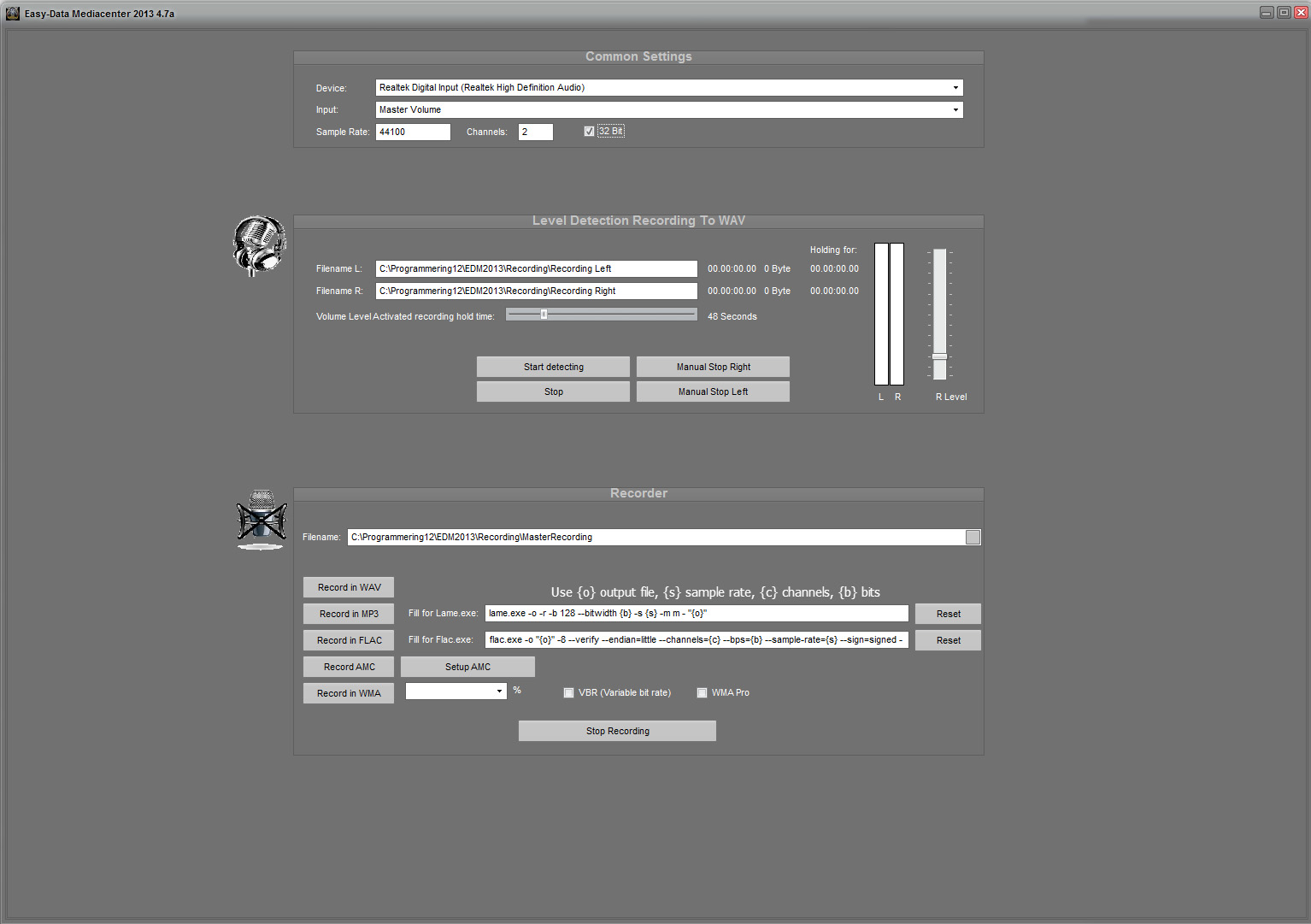
The Settings page
Finally there is the Settings and Options part. This is an important part of the program as this is where you set up the audio mode to use with the Audio Player. So if you are to connect EDM2013 to a home stereo reciever and want the best possible audio output, make sure to set it up properly on this page.
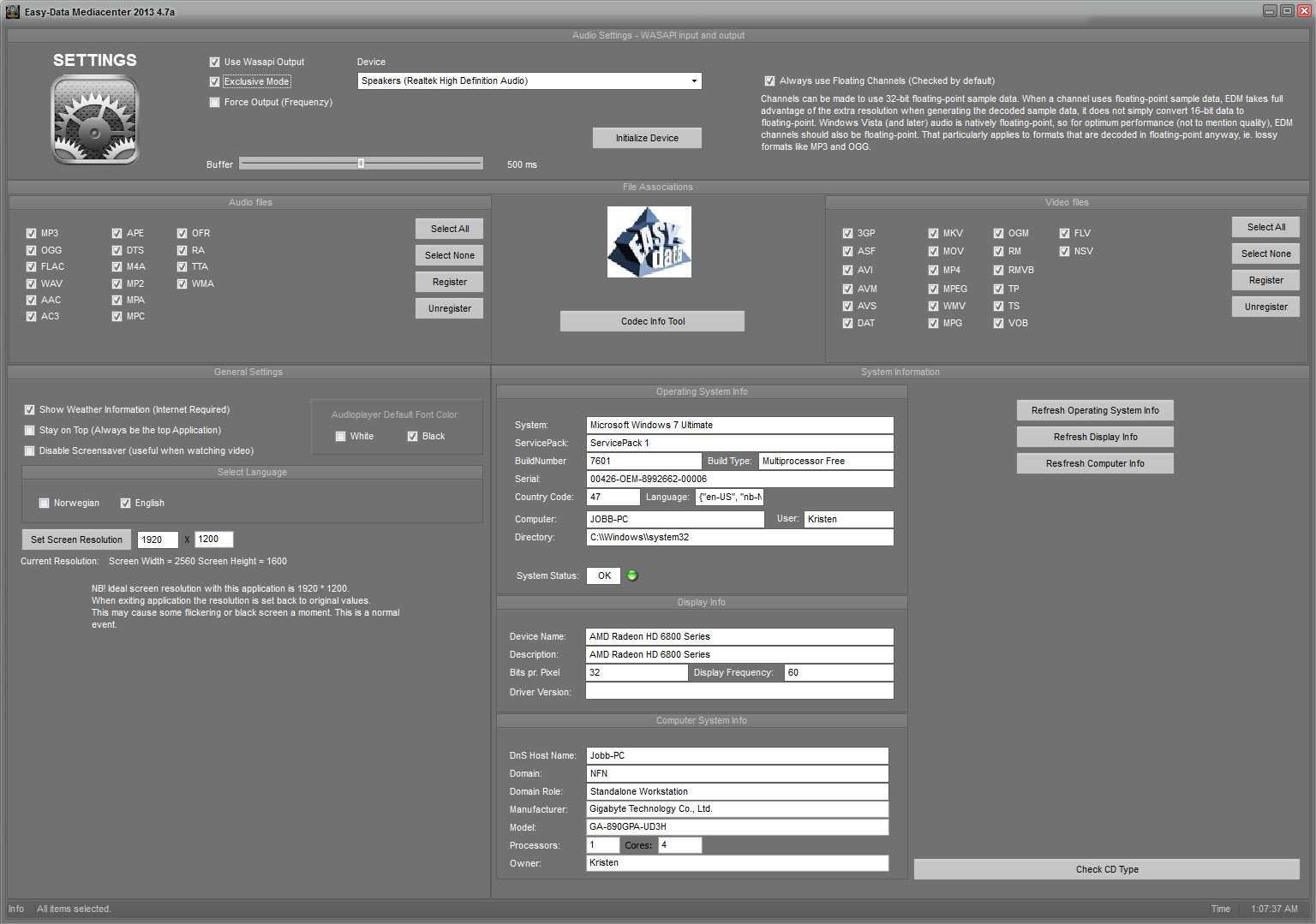
The Splitting and Joining Tools
On this page there are two tools. The first is a Vob merger tool. In a typical dvd movie you have several .vob files. What this tool does is to merge all vob files into a single playable video file. This makes it easy to watch, convert or work with. It is easy to use. Just select the vob files you want to merge and click Start.
The second tool is quite similar in many ways. The main difference is that it is not file spesific. You can split or join any filetype. This can be handy if you need to move large files. Just split the file into as many parts you want (or size), transfer them, and finally join them together when finished. You have one tab for splitting files and another for joining opperations.
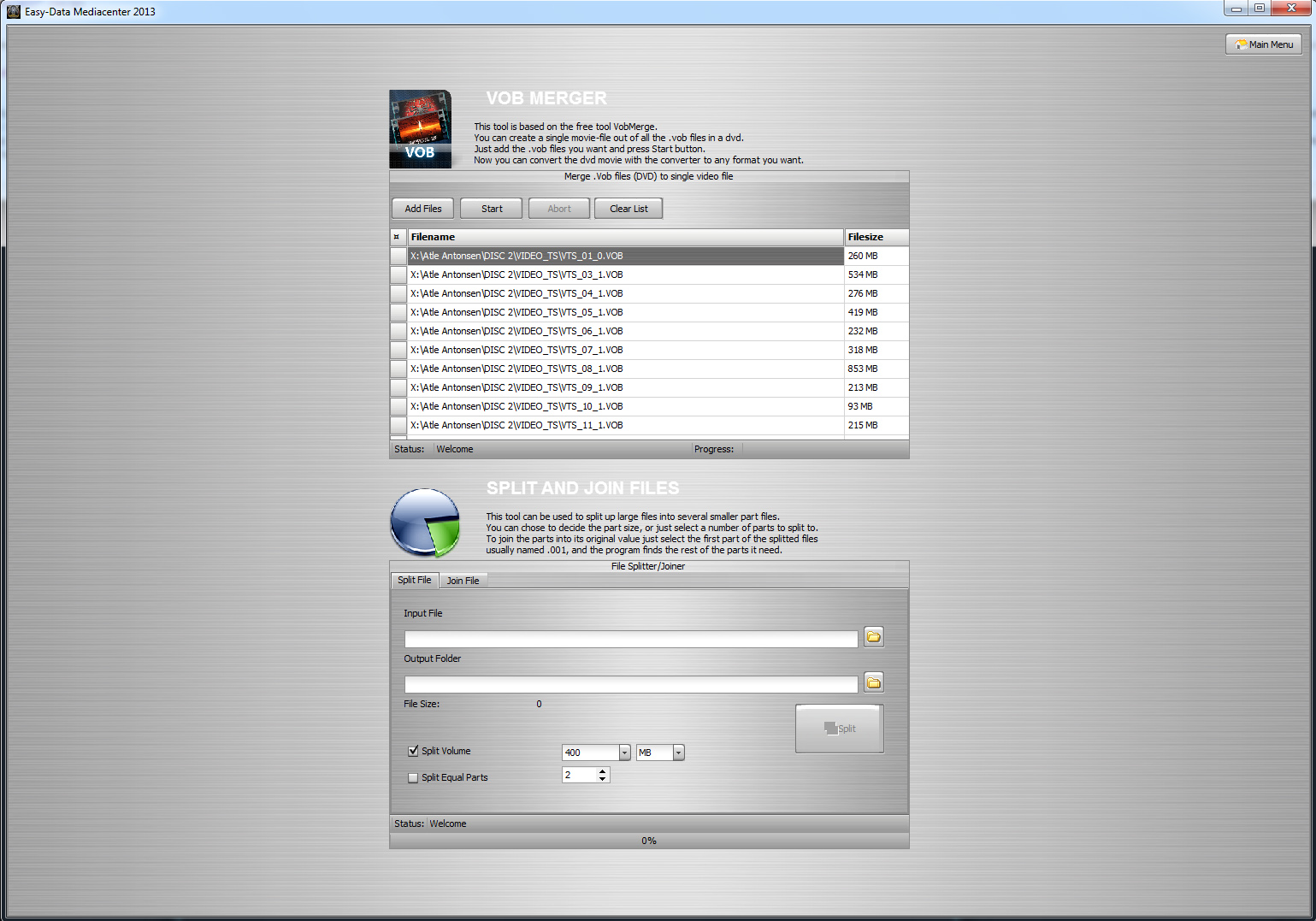
The Webcam Capture
This is a tool to capture webcam images with or without sound to video. The use is pretty self explaining, so in current state there should be no need for user manual. This tool will be updated with a few advanced options in near future where you can select quality on both audio and video, and also be able to connect IP cameras.
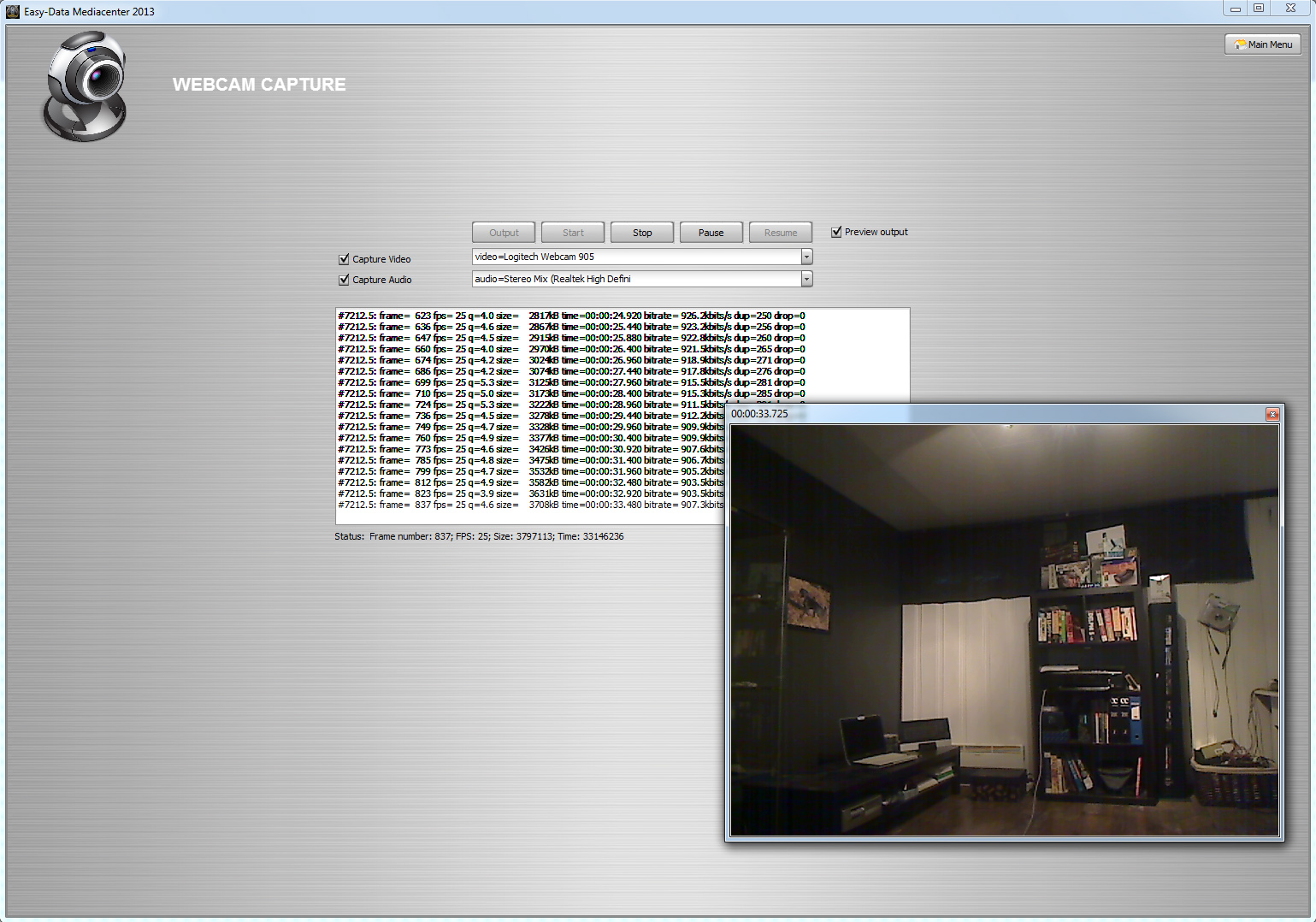
The ScreenCapture Tool
This tool is nice to use if you want to record anything on your screen. You can create instructional videos, record webcams, youtube videos etc. Just be sure it is allowed before recording any streams or webcams.
It is easy to use when you get used to how to select caption area. I am working on a way to improve the capture selection method so just keep an eye up for updates.
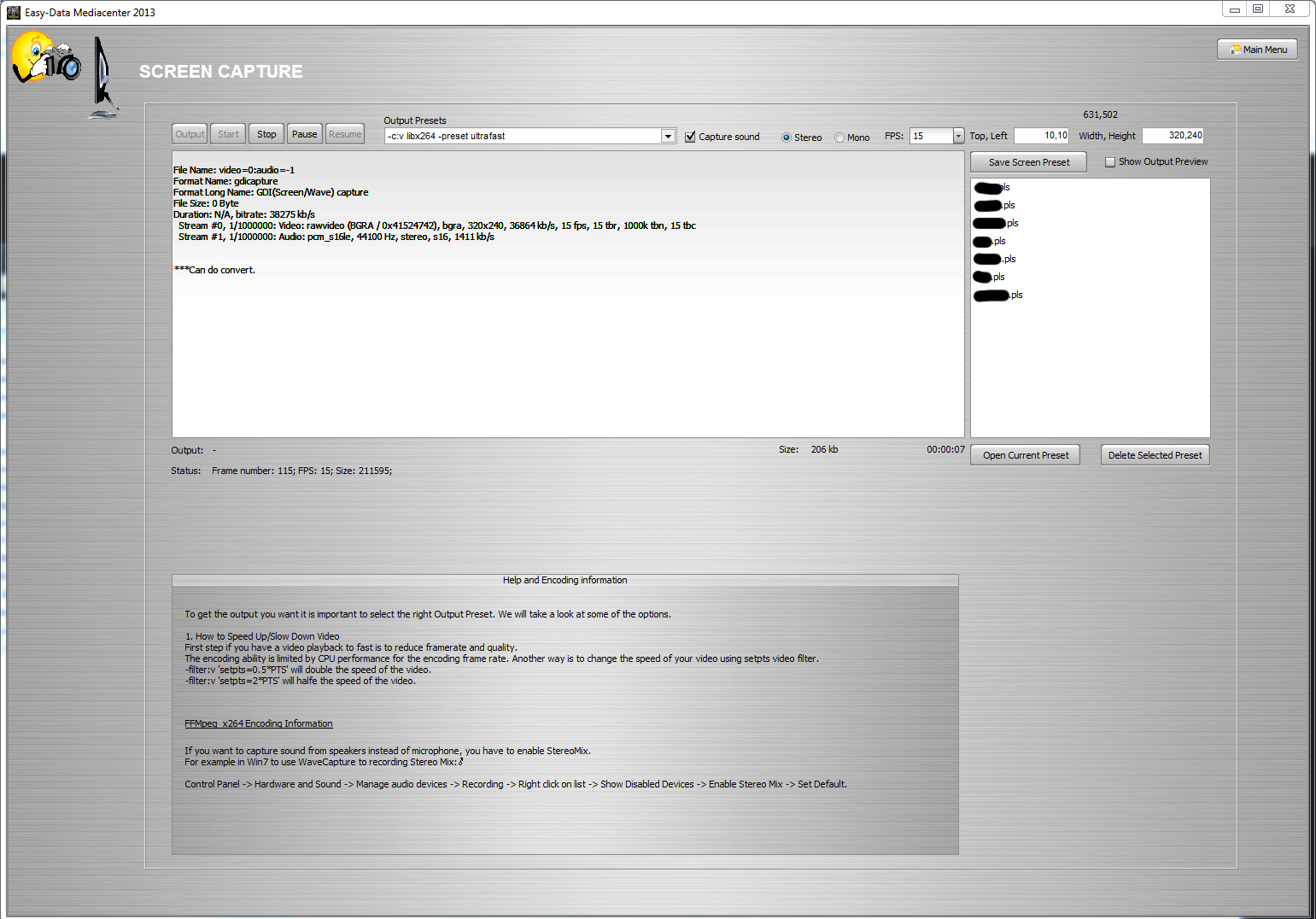
The Video Library
If you have a lot of movies and would like to get it organized in a nice way this is it. It is almost as going to the video rent store. You get all key informations about the movies by use of imdb lookup. To learn how to use it go to the help pages. Below is a view of how it could look at your computer.
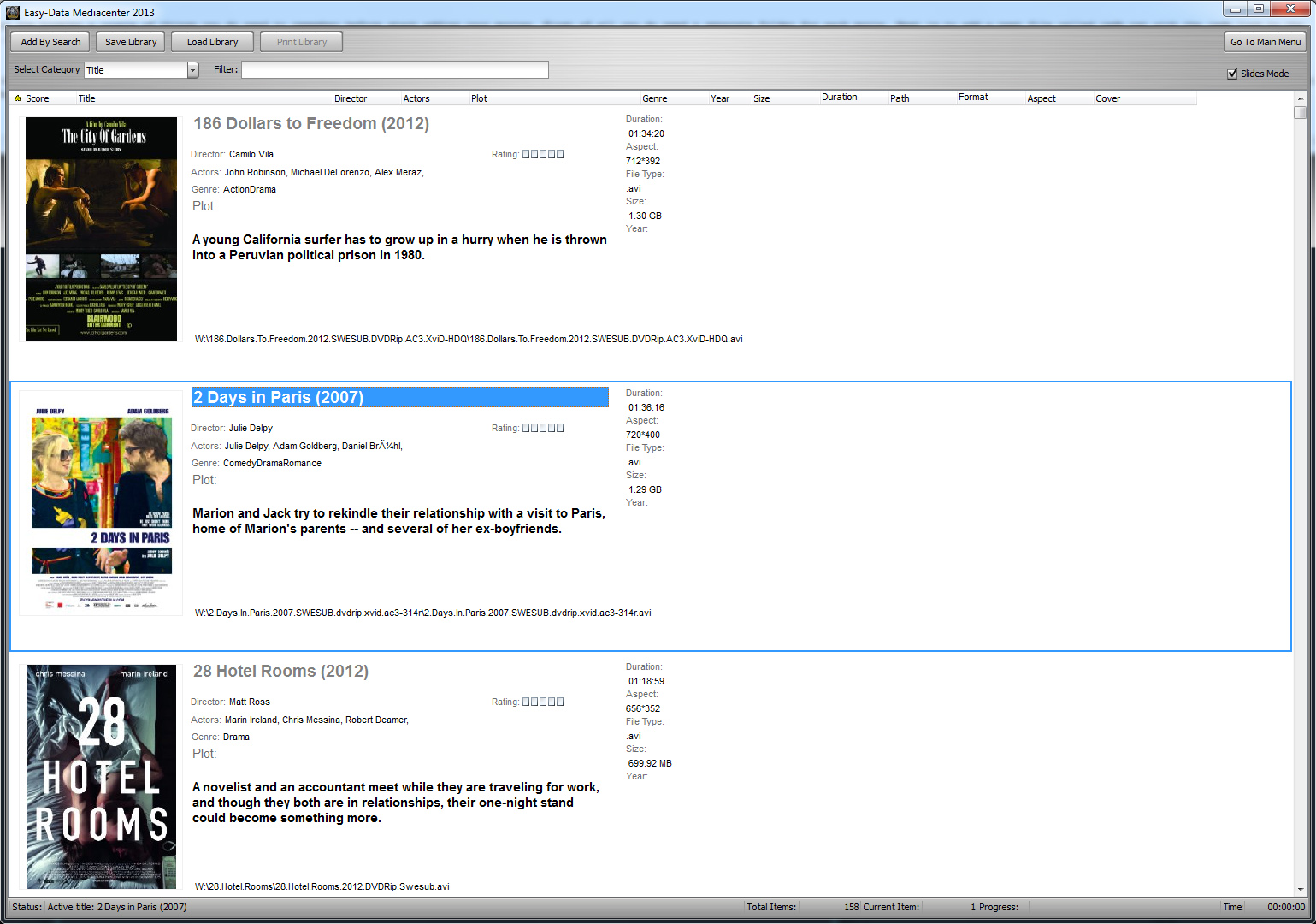
Product changelog
v.2.0.1.6 (Release date: 19-08-2013)
New Version - Major update
Product changelog
v. 2.0.1.7 (Release date: 23-08-2013)
Netradio part is changed. Added some help files and some other minor changes.
Product changelog
v. 2.0.1.8 (Release date: 29-08-2013)
Bug while going fullscreen/normal screen fixed.
Added 40 radio stations.
Help menu added.
Some minor bugs fixed.
Product changelog
v. 2.0.2.0 (Release date: 03-09-2013)
EDM2013 is now skinnable with several different skins.
Lots of GUI changes all over the program.
Added some properties to Screencapture.
Added more help and shortcuts.
Fixed errormessage Invalid Handle when exiting program.
Fixed some other minor bugs.
Product changelog
v. 2.0.2.1 (Release date: 07-09-2013)
Corected several bugs in Audio Playlist and Library.
Added some functions to Audio Playlist and Library.
Fixed visual bugs in CD-Ripper. (track progress was wrong).
Fixed playback of recording in radio (It was locked to .mp3).
Product changelog
v. 2.0.3.0 (Release date: 13-09-2013)
New FFMPEG version (5.2)
New tools: Vob Merger and file splitter/joiner.
Audio recording in screencapture.
Many minor changes and bug fixes.
Product changelog
v. 2.0.3.5 (Release date: 18-09-2013)
Some bug fixes regarding change of FFMPEG version in last update.
New tools: Webcam Capture.
Product changelog
v. 2.2.0.0 (Release date: 04-10-2013)
New Video Library
Main menu changed.
Several small changes.